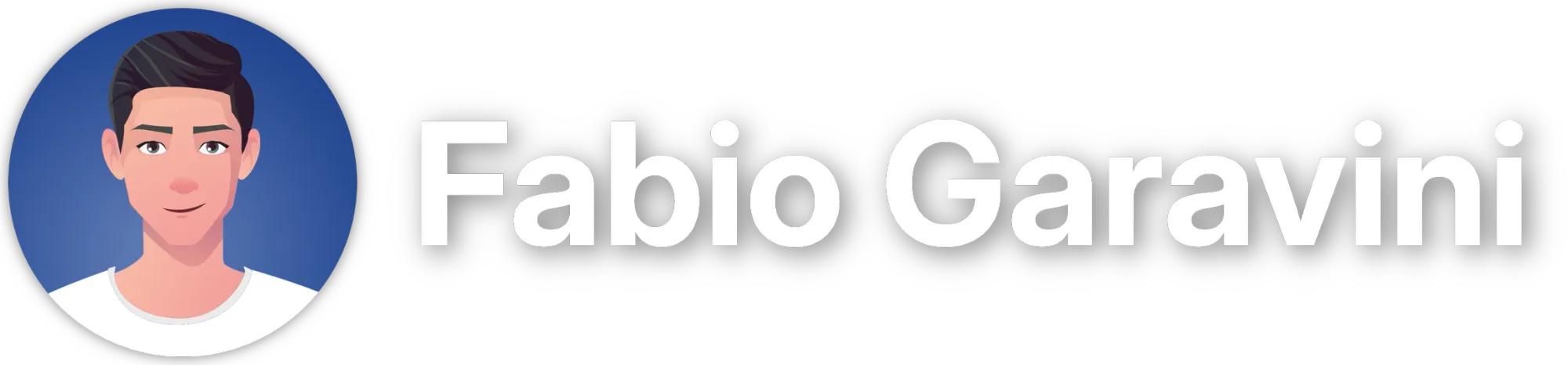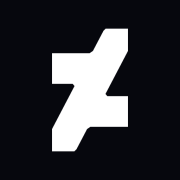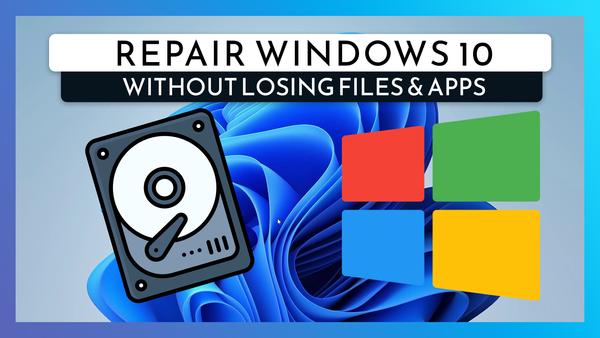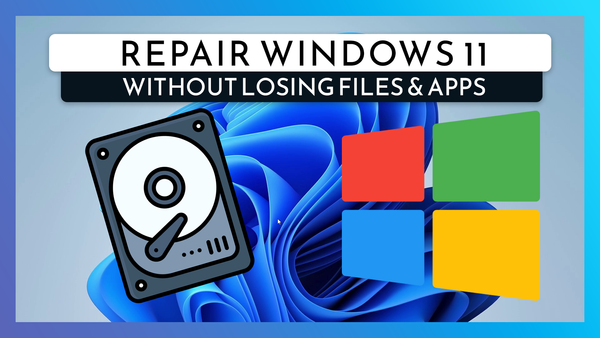Personalize Your Mouse Cursor: Style, Color & Size on Windows 10 & 11
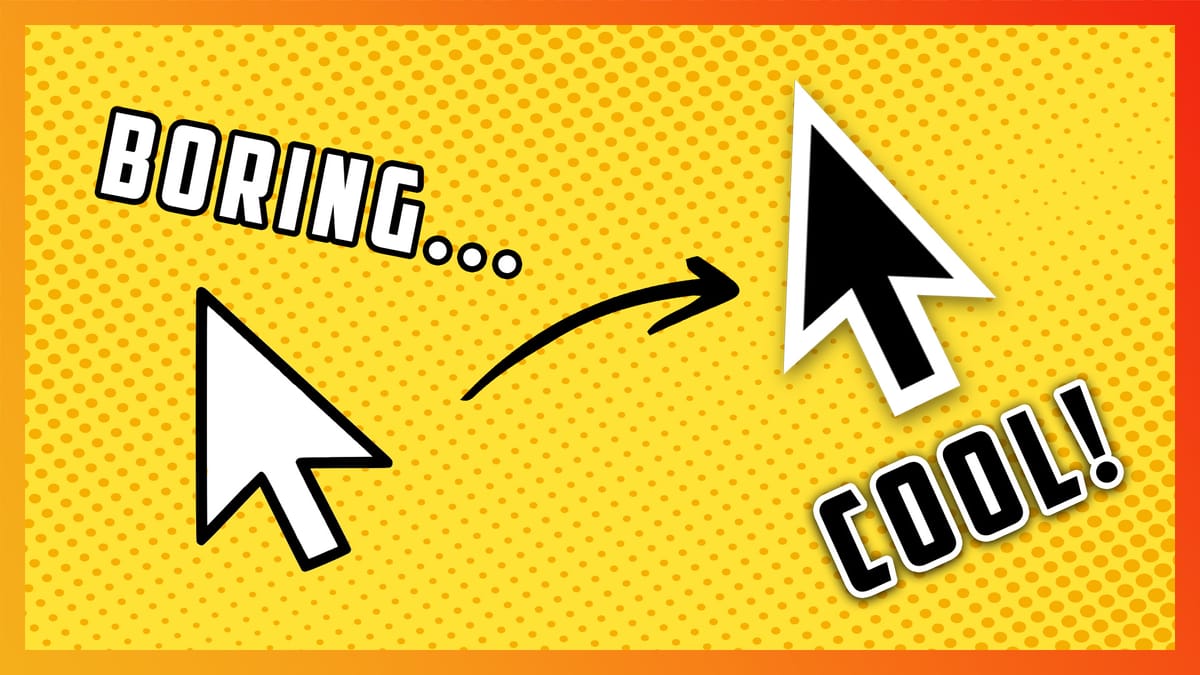
Customizing your mouse pointer in Windows 10 and 11 can enhance visibility and add a personal touch to your desktop experience. Whether for accessibility or aesthetics, adjusting the cursor's size, color, and style is straightforward.
Windows 11
Changing the Cursor Style
Open the Settings
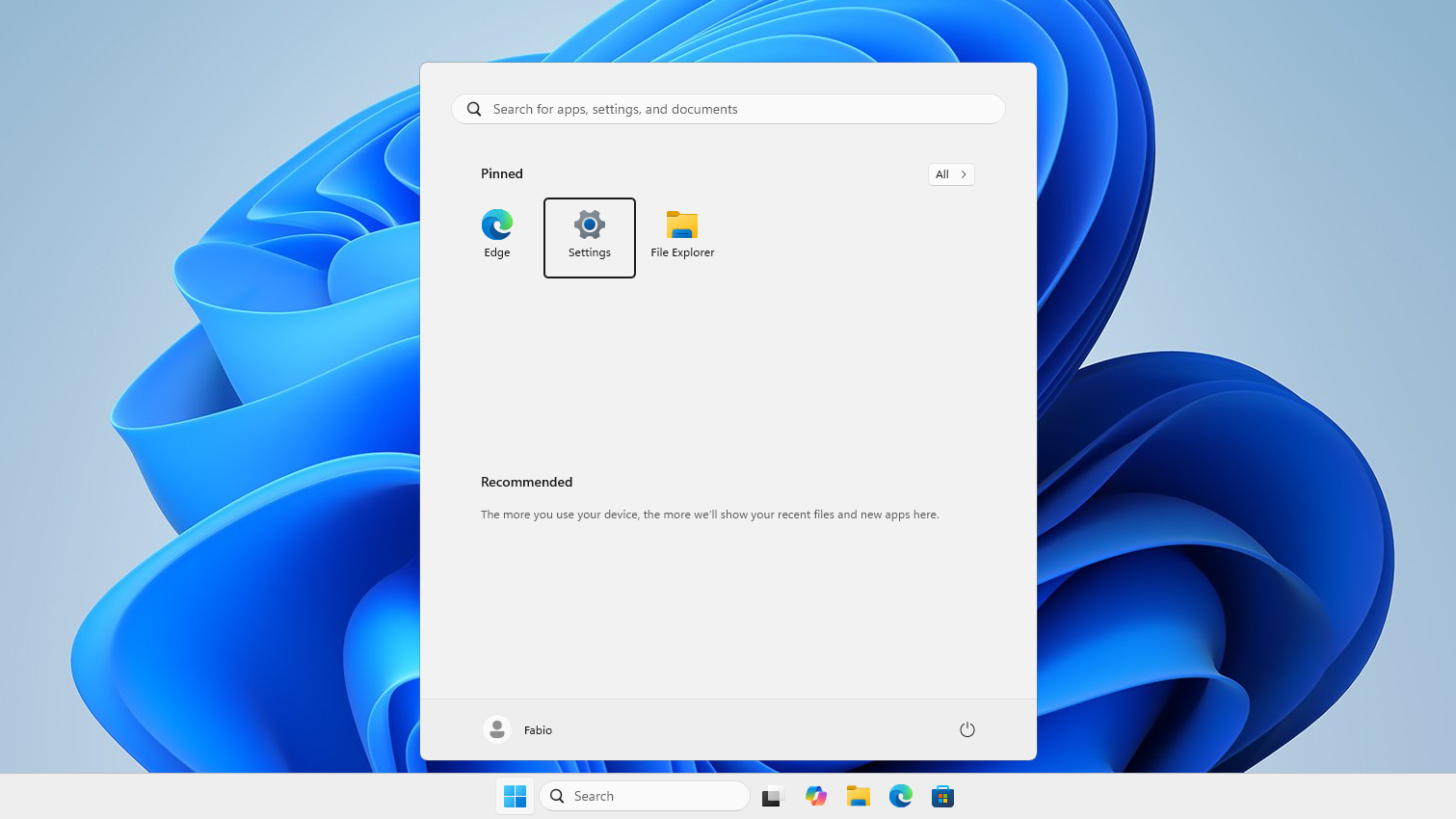
In Settings, go to Bluetooth & devices > Mouse
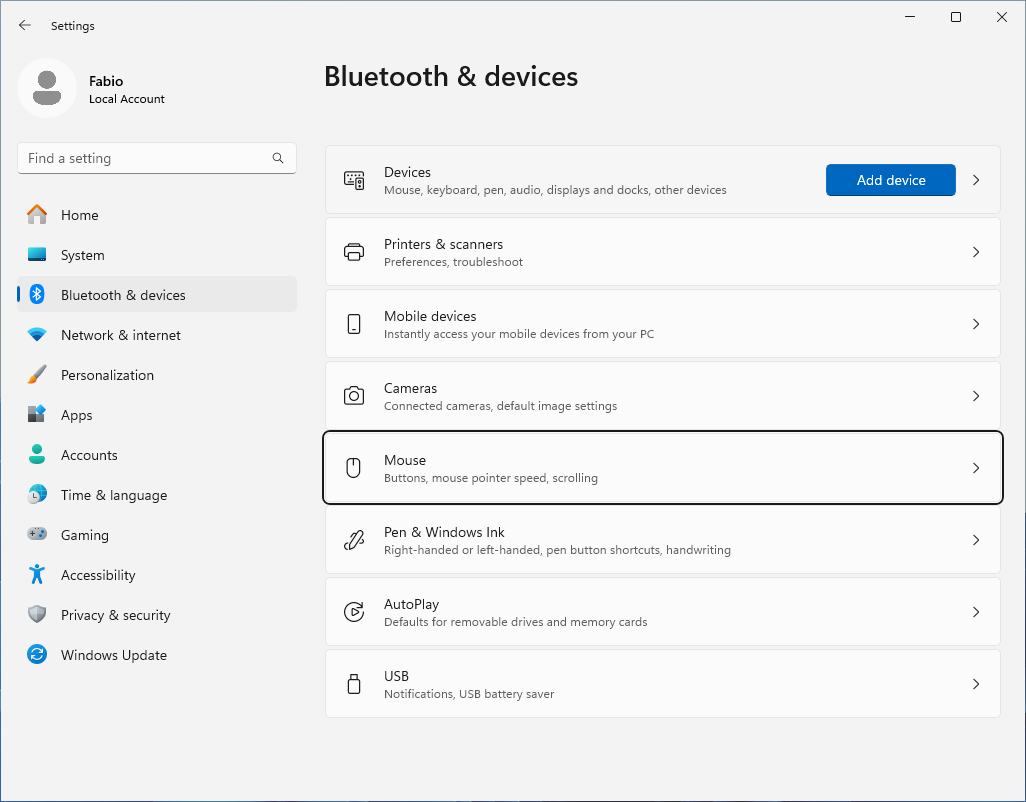
Here open Additional mouse properties
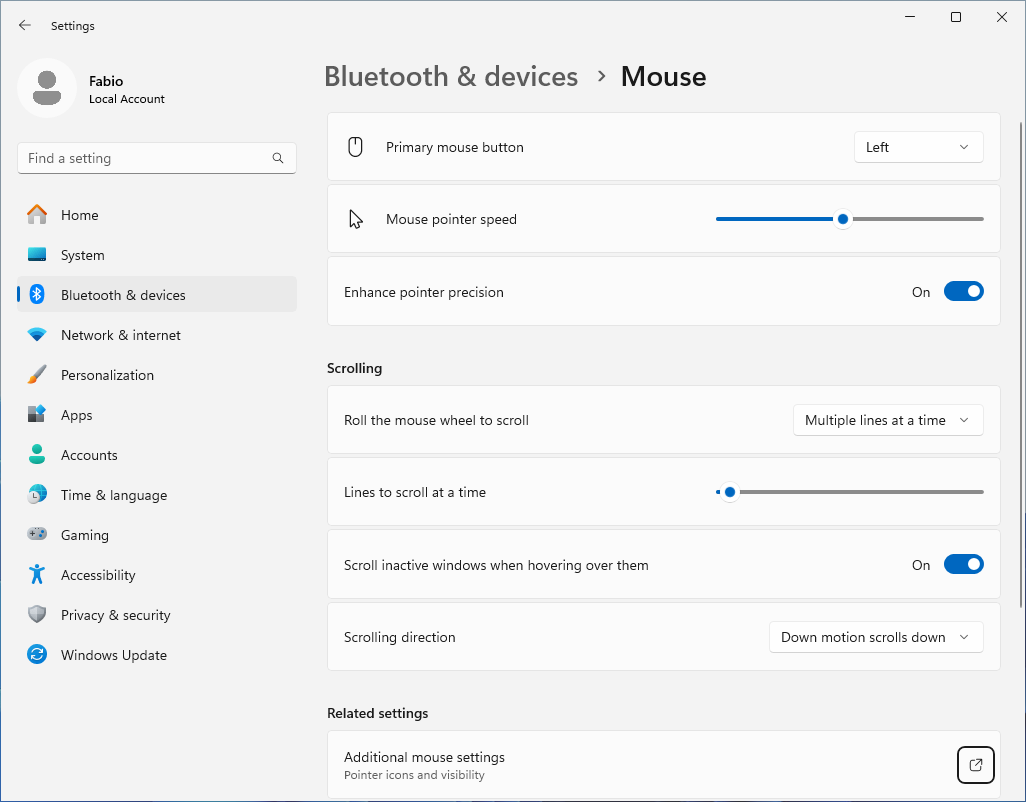
In the Mouse Properties window, go to the Pointers tab
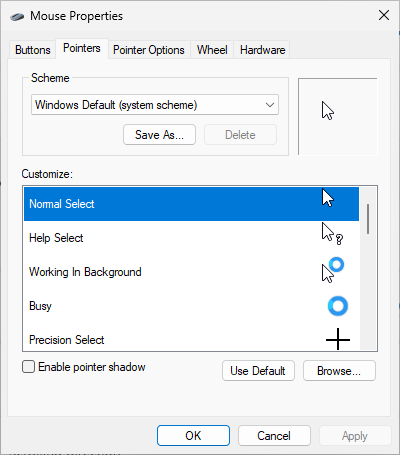
Select a scheme from the dropdown
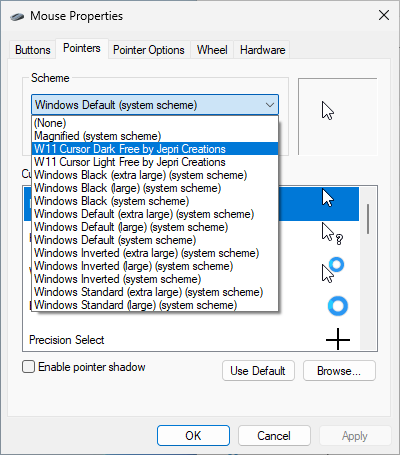
To install custom schemes head to the Installing a Custom Pointer section, select your desired cursor scheme and Apply
Adjusting Cursor Size and Color
From the Windows taskbar, open the Start menu, then go to Setting
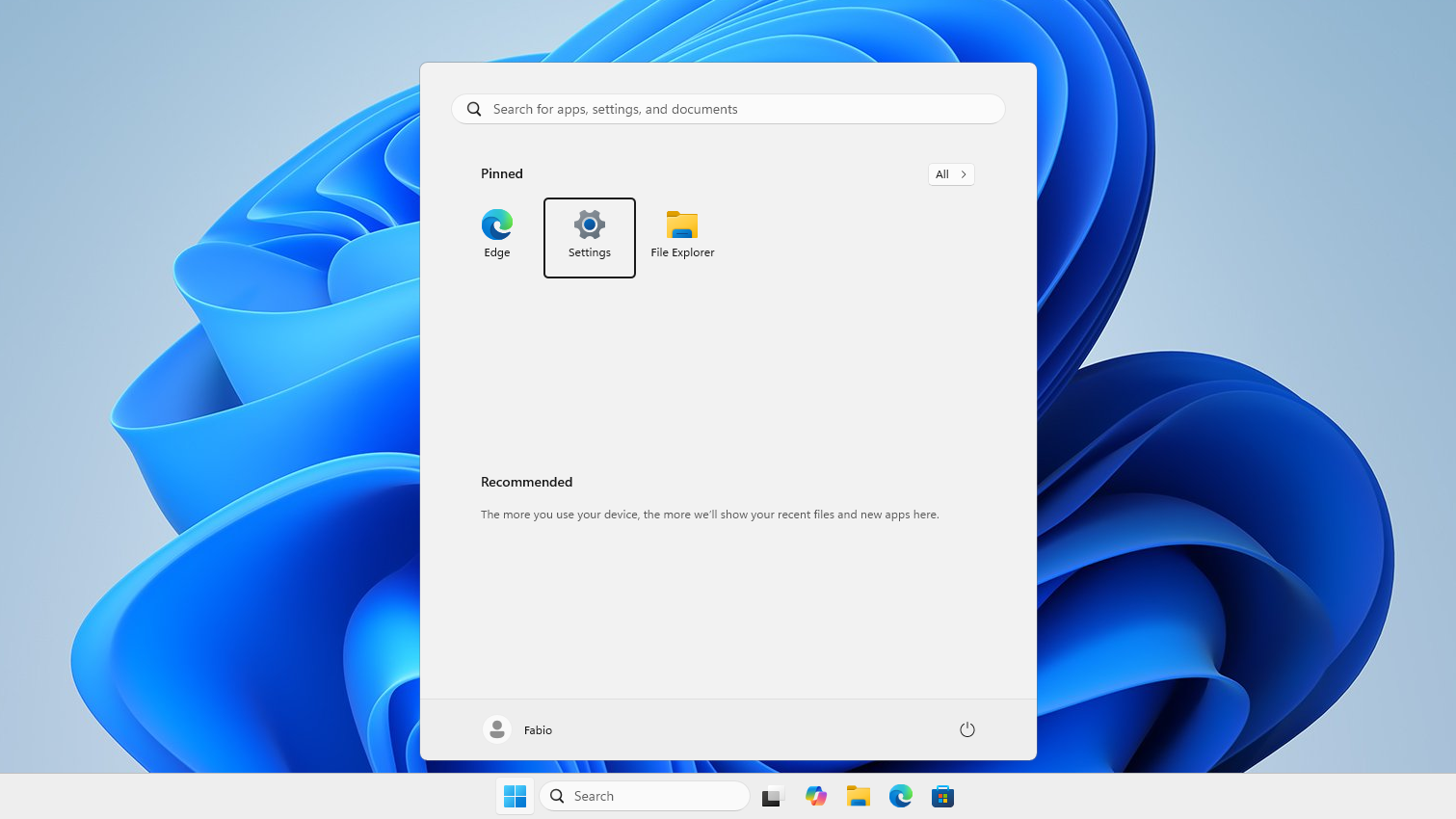
Select **Accessibility** in the left sidebar
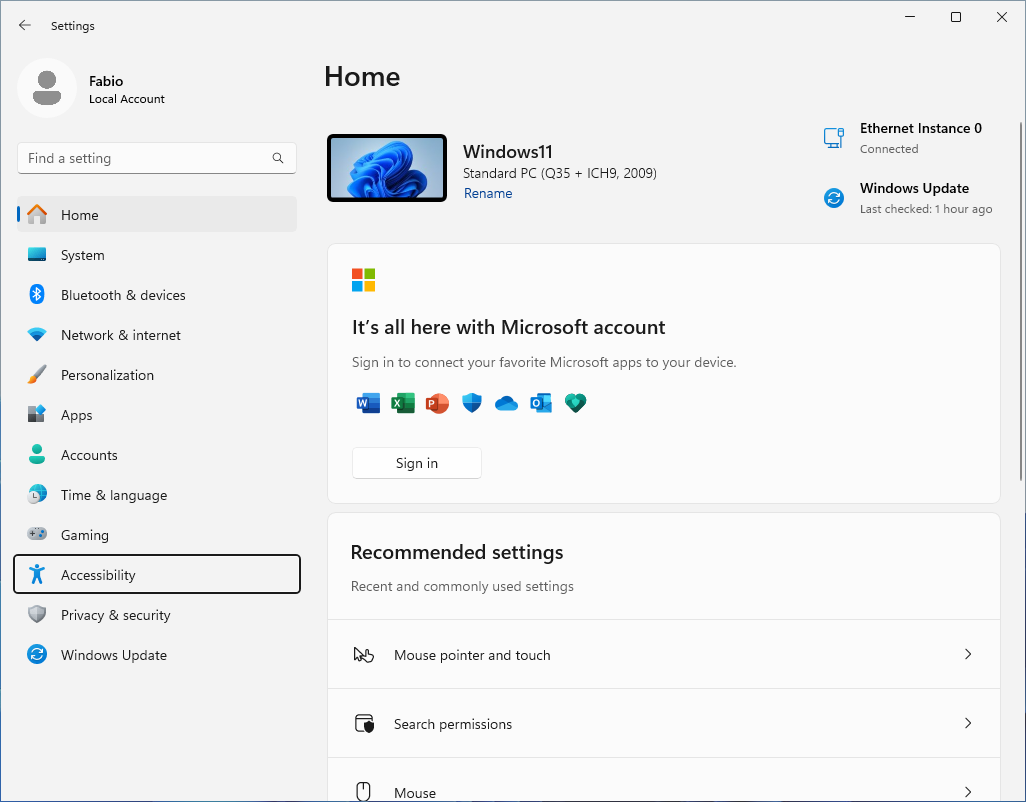
Under the Vision section, select Mouse pointer and touch
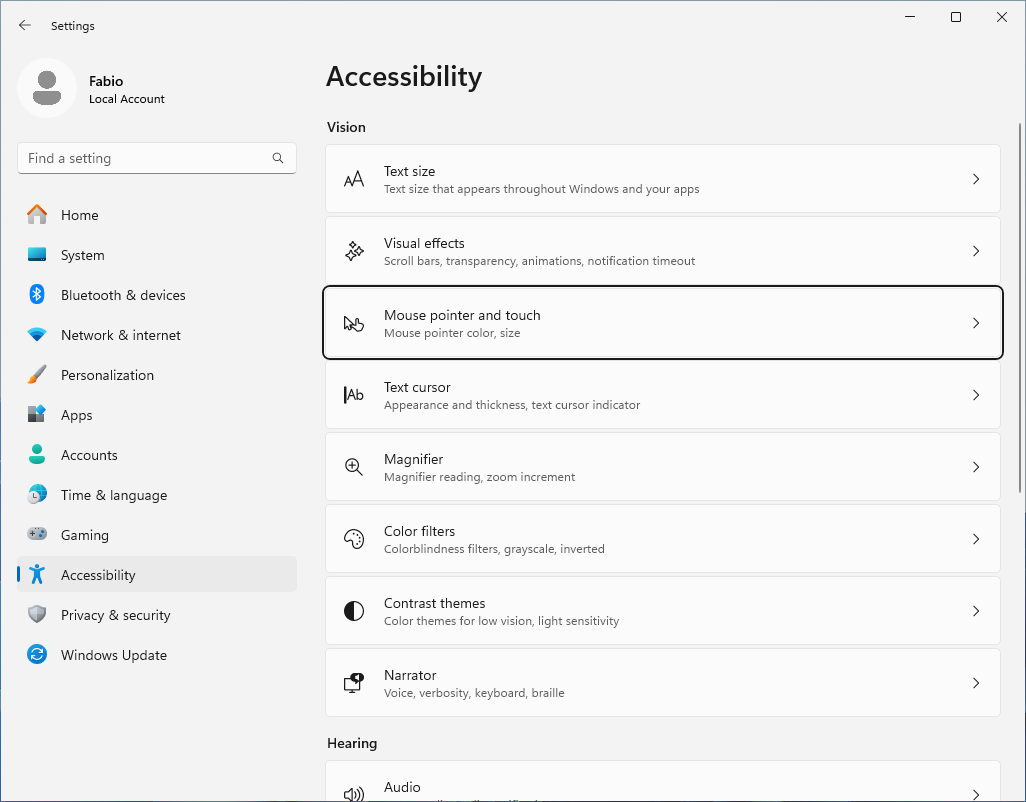
Use the options to change size and color
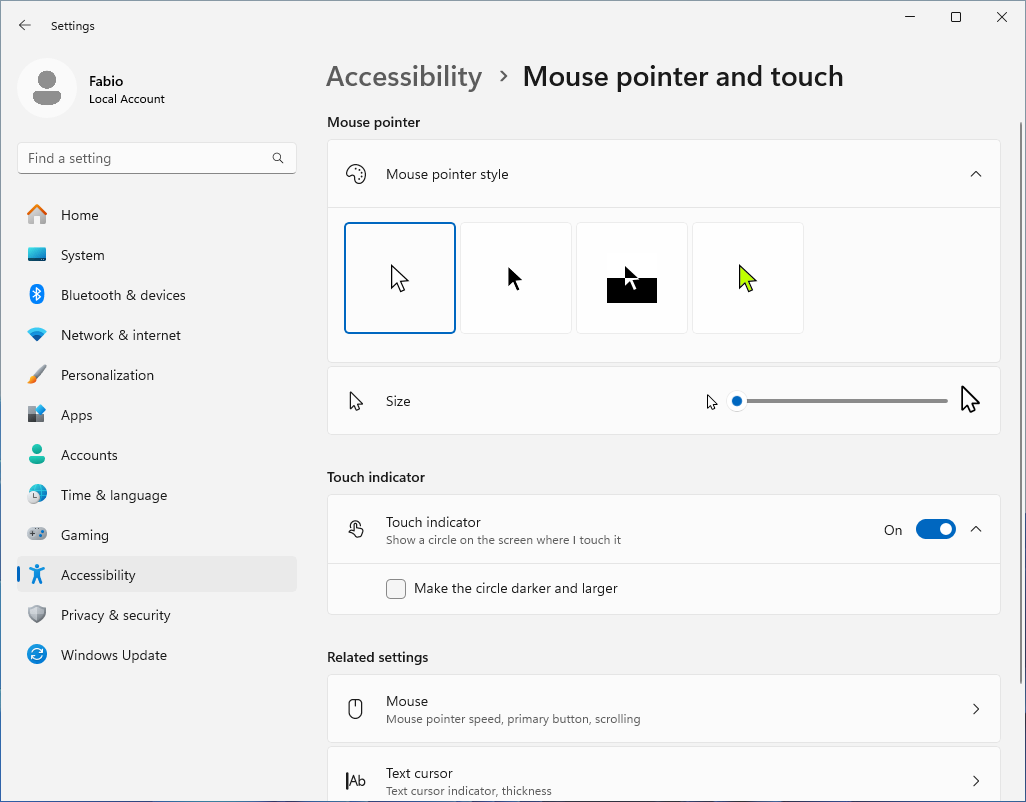
Windows 10
Changing the Cursor Style
Click the Start menu and select the gear icon.
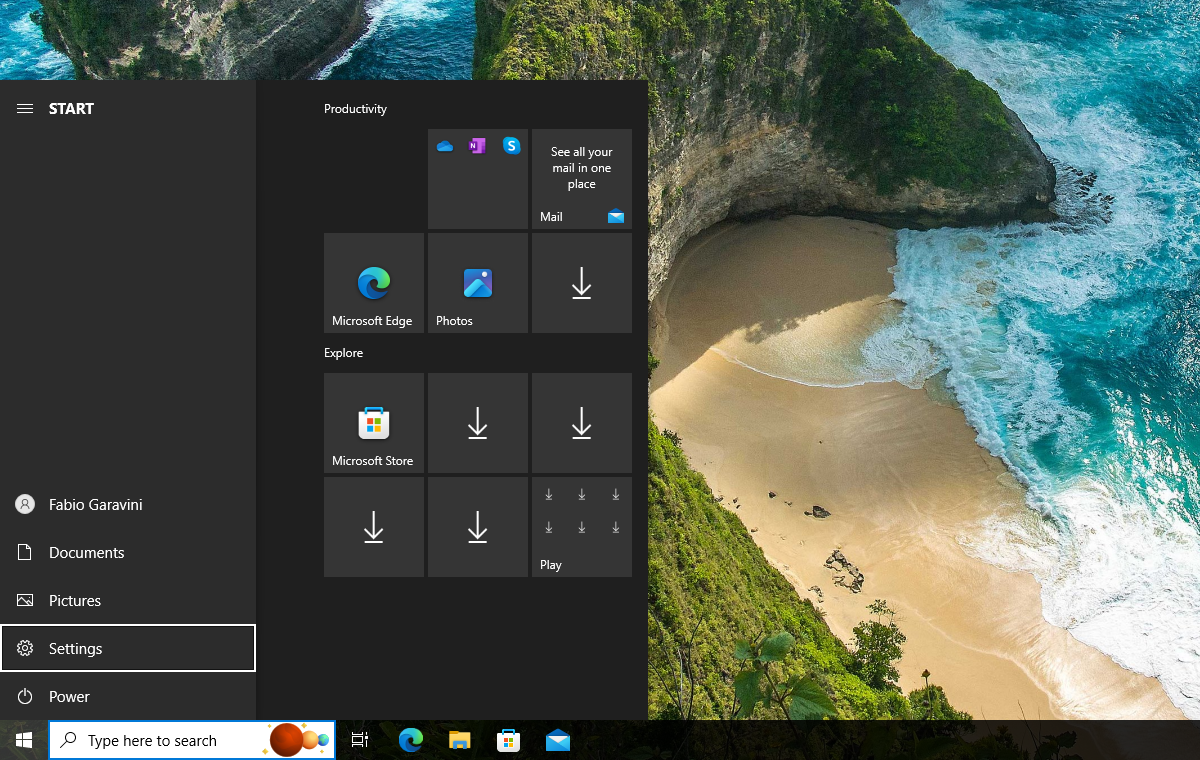
Go to Devices > Mouse > Additional mouse options
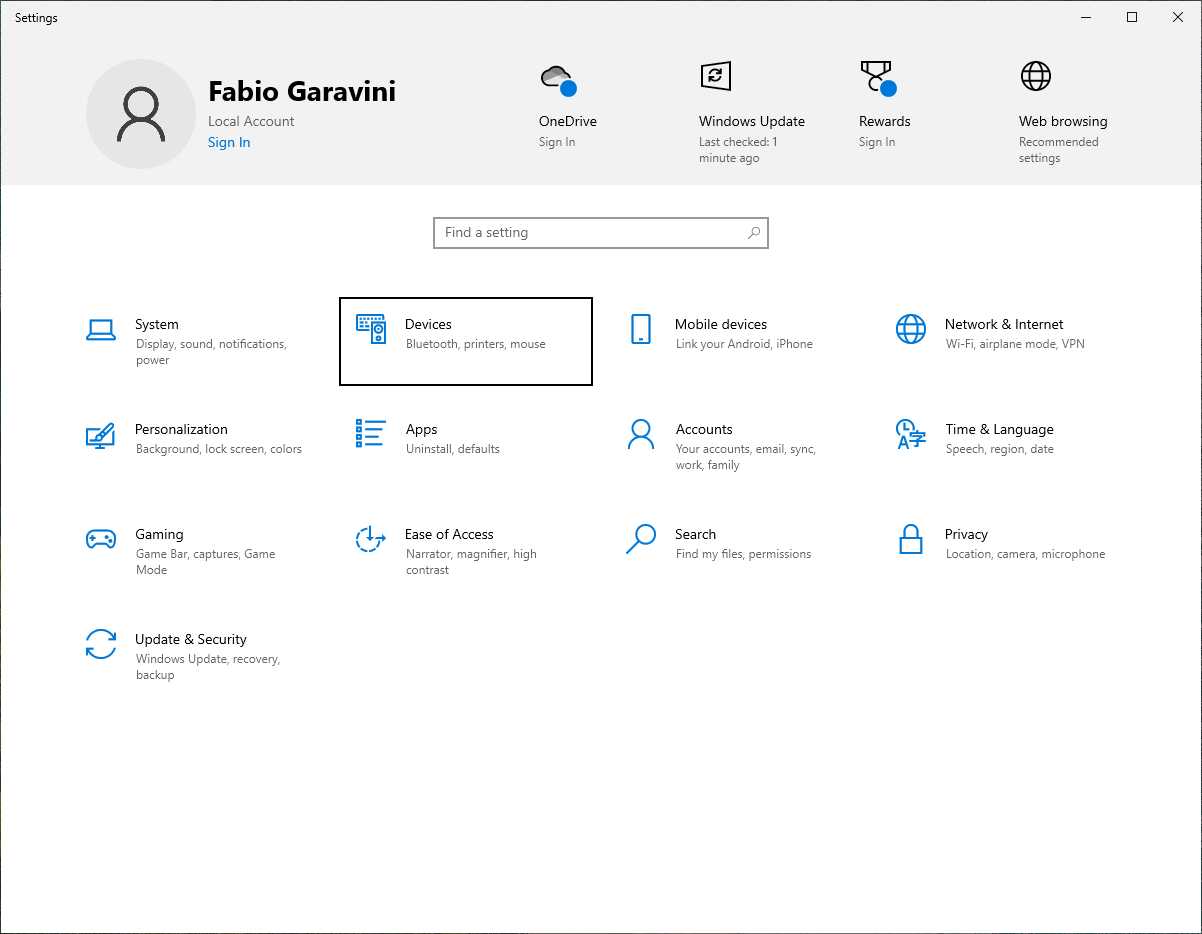

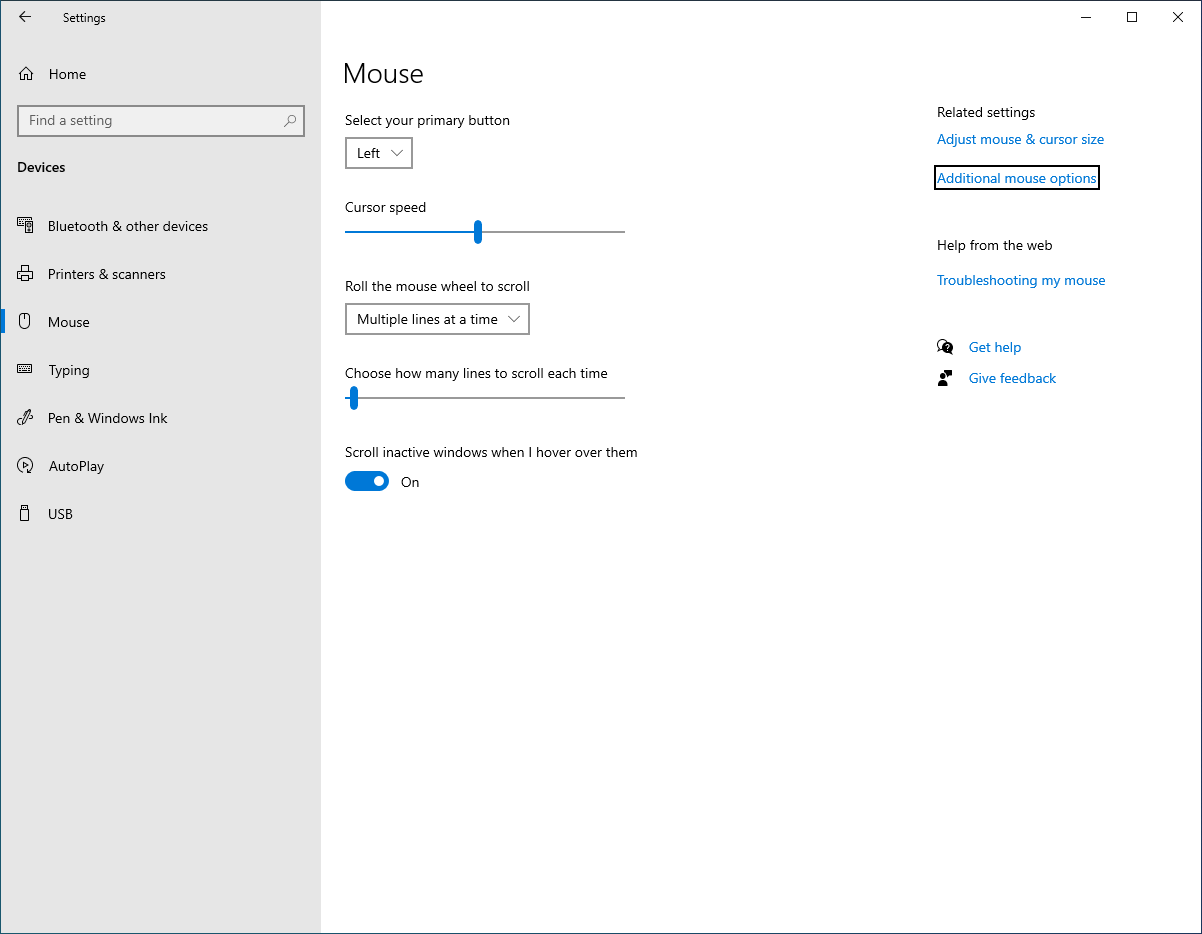
In the Mouse Properties window, go to the Pointers tab
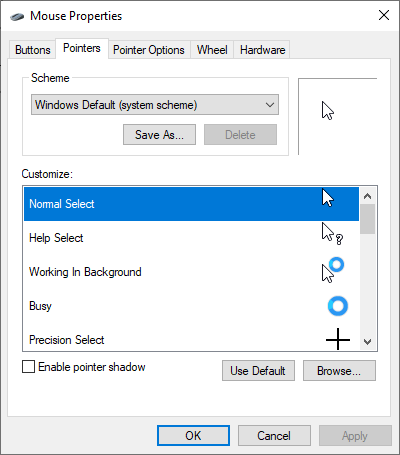
Select a scheme from the dropdown

To install custom schemes head to the Installing a Custom Pointer section, select your desired cursor scheme and Apply
Installing a Custom Pointer
To use custom pointers, download pointer packs from trusted sites, most files have CUR or ANI extensions. You can find many on deviantart.com, my favorite is this
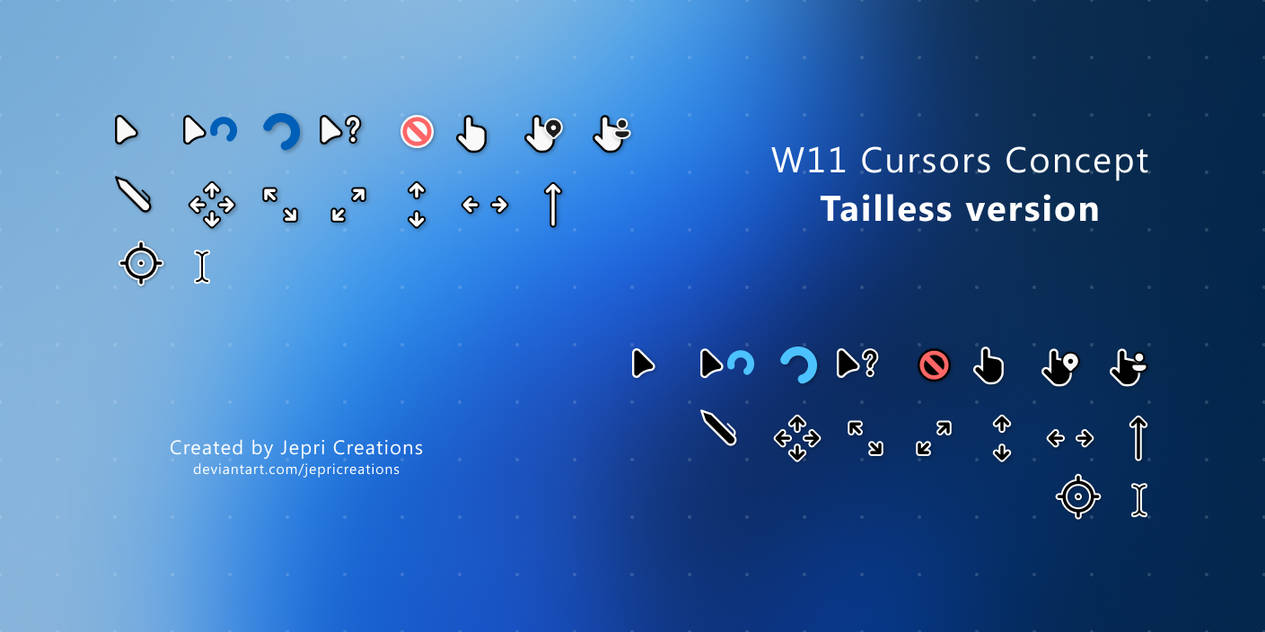
To install it you can follow my video tutorial
Download it, find the install.inf file right click it and select install
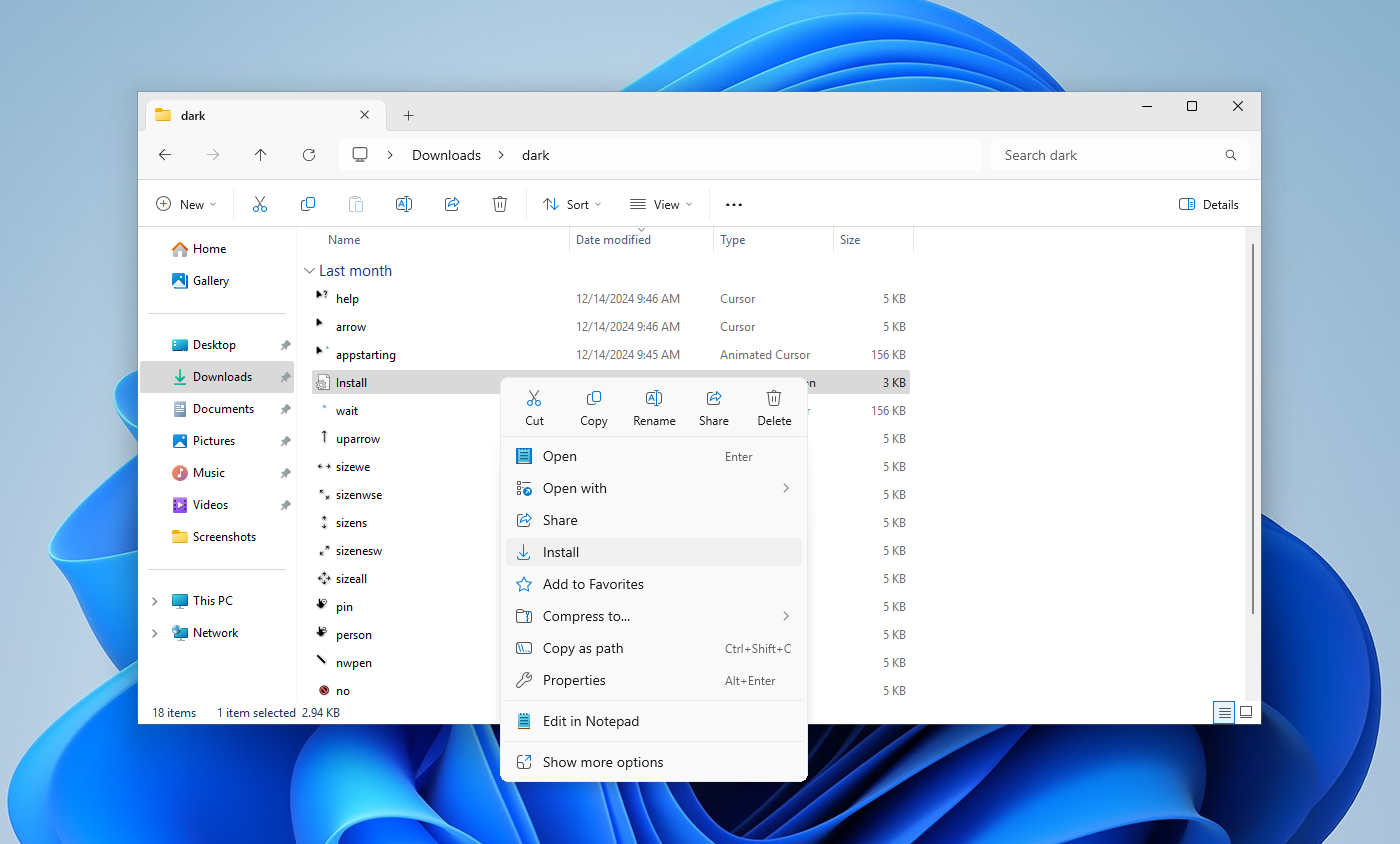
To enable it, open Mouse Properties and navigate to the Pointers tab. Select your custom cursor and apply

With these steps, you can easily customize your mouse pointer to match your preferences and needs.